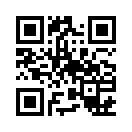How can the computer connect to the TV with HDMI high-definition display cable?
The HDMI high-definition display cable interface provides up to 5 Gbps of data transmission bandwidth for uncompressed audio signals and high-resolution video signals. At the same time, there is no need to perform digital-analog or analog-to-digital conversion before signal transmission, which can ensure the highest quality video and audio signal transmission. How can the computer connect to the TV with HDMI high-definition display cable?

HDMI cable
First of all, you need a TV that supports HDMI high-definition display cable input and a computer with a graphics card with HDMI high-definition display cable output. If the computer does not have HDMI high-definition display cable output, DVI output is also available, but you need to use a DVI to HDMI. Display the adapter of the cable.
Then you need a suitable length of HDMI high-definition display cable HD display cable, it is recommended not to use more than 10 meters of HDMI high-definition display cable HD display cable, because a pure HDMI high-definition display cable HD display cable (no special circuit enhancement) After more than 10 meters, it is difficult to guarantee that it can continue to support such high resolution as 1920X1080.

The last is the connection, only need to insert one end of an HDMI high-definition display cable HD display cable into the computer graphics card HDMI high-definition display cable output, the other end is plugged into the TV's HDMI high-definition display cable input. Turn on the computer and LCD TV, and use the remote control to adjust the “Signal Source” of the LCD TV to “HDMI HD Display cable Mode”. After changing to the HDMI high-definition display cable signal, the TV will display the picture transmitted by the computer, and the sound and image of the computer can be displayed on the TV.
If the TV screen does not display due to the resolution mismatch, you can set the resolution of the screen on the computer to achieve the best display on the TV. Click the right mouse button on the desktop of the computer to pop up the menu and click "Display Settings". Click on "Advanced Display Settings" on the right.
At the resolution setting option, set the display to “TV”. Then the computer will automatically detect and recommend the best resolution, you can adjust the resolution according to the actual effect displayed on the TV to achieve the best display.
Next, set the TV to the default speaker of the computer to synchronize the picture and sound. Find the volume icon in the small speaker shape on the computer taskbar, click the right mouse button, and click "Play Device".
In the "Play" setting, select the TV "FTV", click the right mouse button and select "Set as default device". Click "OK" and the TV can be used as a computer speaker.
In this way, the picture and sound of the computer are successfully docked with the TV, and then the video test effect can be played on the computer.

 Professional HDMI Cable Manufactory
Professional HDMI Cable Manufactory Enjoy Real Audio & Vision
Enjoy Real Audio & Vision